Blogs
Get More Reviews. Get Found Online. Win More Business.
Blogs
Get More Reviews. Get Found Online. Win More Business.

How to automate your reviews with AutoServe Hub
“Not only are bloggers suckers for the remarkable, so are the people who read blogs .” - Seth Godin
Introduction:
Remember the how-to guide we created for setting up automated appointment reminders in AutoServe Hub?
Well, today, we’re going to piggyback on that idea and take it up a notch. We’ll build out a simple review collection system for following up with completed appointments…
But before we get into the nitty gritty, I have to tell you that we’ll be treading in some controversial waters…
That’s because the method I’m going to show you has been outlawed by both Google and Yelp. (although detection seems nearly impossible)…

Why would you want to add review gating as a service to your clients?
Well, there are 2 main reasons and both of them are pretty motivating:
Reason #1 – This system WORKS. It adds more legitimate, positive reviews to a listing while quarantining negative reviews at the same time. This increases the listing’s review score AND gives the client the ability to respond directly to dissatisfied customers, thus elevating their service.
Reason #2 – Because it’s all automated, review gating is both easy to implement and quite profitable. Set it up once and then bill your client every month. Pretty attractive, right?
>> Check out the PRO plan at AutoServe Hub! Your first 14 days are FREE! >>
With all this preface out of the way, let’s get started. The mind map Above is the basic plan we’ll follow:
The way it’ll work is like this:
After the customer has an appointment with our client, they’ll receive an email asking if the experience is good or bad, with links to both. If the…
good link is clicked, the customer will be asked to leave a review.
bad link is clicked, the customer will NOT be asked to leave a review and a notification will be created for the client to deal directly with the customer.
And the links themselves will go to individual landing pages. We’re not going to add them for this demo – we’ll assume that you know how to build a landing page.
Here are the individual 4 steps we’ll need to complete this process. You’ll note that we’re mainly working backwards:
Step 0: Create an Appointment Reminder Campaign and Good/Bad Landing Pages – if you haven’t built an appointment reminder campaign, check out our article here.
Create a Good Followup Campaign
Create a Bad Followup Campaign
Create Trigger Links and Rules
Create a Review Campaign
Attach the Review Campaign to the Appointment Reminder Campaign
So, the first thing we need to do is…
Step 1: Create a Good Followup Campaign
In AutoServe Hub, we’ll create a new campaign called Good Experience (Marketing → Campaigns → Create Campaign)…
And then add a single Email Event:
Here you can see that we’ve created a simple email with the following Subject and Body:
Subject
We’re so happy you had a good experience
Body
Hi {{contact.first_name}},
We’re so happy you had a good experience. Your feedback means the world to us. Would you mind taking a quick minute to leave us a review on Google? Positive reviews really help us grow.
Click Here to Leave Us a Review
Thanks in advance!
And for the link, we’ll use…
https://search.google.com/local/writereview?placeid=PASTEHERE
To get your place ID, go to Google Developers Tools and enter the business name. Then replace PASTEHERE with the actual ID number.
This link will directly open the Google listing for the customer to leave a review, which is exactly what we want.
Great! Step 1 is complete. Moving forward…
Step 2: Create a Bad Followup Campaign
Like the Good Experience campaign, we’ll also need to create a Bad Experience campaign with a single Email Event:
And here’s our Subject and Body for this email:
Subject
We’re Sorry
Body
Hi {{contact.first_name}},
We’re sorry you had a bad experience with us and we want to remedy the situation immediately.
We’re also going to add a notification for our client that lets them know they need to follow up with this customer…
But first, we’ll skip ahead to…
>> Check out the PRO plan at AutoServe Hub! Your first 14 days are FREE! >>
Step 3: Create Trigger Links and Rules
In this step, what we want to do is create triggers that will be attached to our review campaign…
And these links will let a customer choose whether they had a good experience or a bad one, thus deciding whether they’ll be put in the Good Experience or Bad Experience campaigns that we’ve just created.
First up is our trigger links. Let’s create two trigger links like this (Marketing → Trigger Links), one for good and one for bad:
You’ll notice that we’ve used “https://oursite.com/good” as our demo link. This should be the URL of your “good” landing page…
And we’ll do the same thing for our “bad” trigger link:
Now we need to integrate these links into two trigger rules. The first rule is for our good experiences:
This trigger basically says that when the “good” trigger link is clicked, then the customer will be added to the Good Experience campaign…
The “bad” trigger rule is slightly different:
You can see that when the “bad” trigger link is clicked, the customer is added to the Bad Experience campaign…
But that’s not the only thing that happens. Remember the notification we want to send to our client?
It’s the second action in the right column…
When a customer has a bad experience, an SMS will be triggered to our client letting them know they have a…
RED ALERT – bad review from {{contact.name}}
And that they need to deal with it ASAP!
Now, we need to set up a campaign that kicks off the whole review process…
Step 4: Create a Review Campaign
Like our Good and Bad Experience campaigns, our Review campaign is only going to have a single Email Event:
Here we’ve got the following Subject and Body:
Subject
How was your visit?
Body
Hi {{contact.first_name}},
Thanks for coming to see us yesterday. We’d love to know how your experience was with us!
IT WAS GREAT!
IT WAS BAD 🙁
As you’ve probably guessed, the two links in the email are our good and bad trigger links, which send the customer to our landing pages for each.
Now, the last thing we need to do is tie it all together within our Appointment Reminder campaign.
Step 5: Attach the Review Campaign to the Appointment Reminder Campaign
What we’re going to do is open our Appointment Reminder campaign and add a Wait Event:
This tells AutoServe Hub to wait 1 day after the last campaign event (an SMS Appointment Reminder set to fire 2 hours before the customer’s appointment)…
And then add them to a new campaign, which you may have guessed is our Review Campaign (called Feedback Outreach in this demo). Select your Review Campaign as the Next Campaign from your Campaign Configuration view:
And that’s it! We now have an up and running review gating system…
Obviously, you can make yours more elaborate and detailed, but the basic functionality will likely be the same…
And from your client’s perspective, what they’ll see is…
More positive reviews
Less negative reviews (and the ability to deal with them directly)
A higher review rating
At the same time, you’ll benefit from a highly-effective, billable service that requires little-to-no upkeep.
It’s a win-win, right?
Just keep in mind that, as mentioned before, this practice is banned by Yelp and Google, so if you decide to use it, then it’s at your own risk…
For more AutoServe Hub hacks and scripts, be sure to…
>> Check out the PRO plan at AutoServe Hub! Your first 14 days are FREE! >>
GOOGLE DIRECT REVIEWS
The power of Google
behind every review
Get more customer reviews on Google by leveraging AutoServe's direct integration with Google's private API.
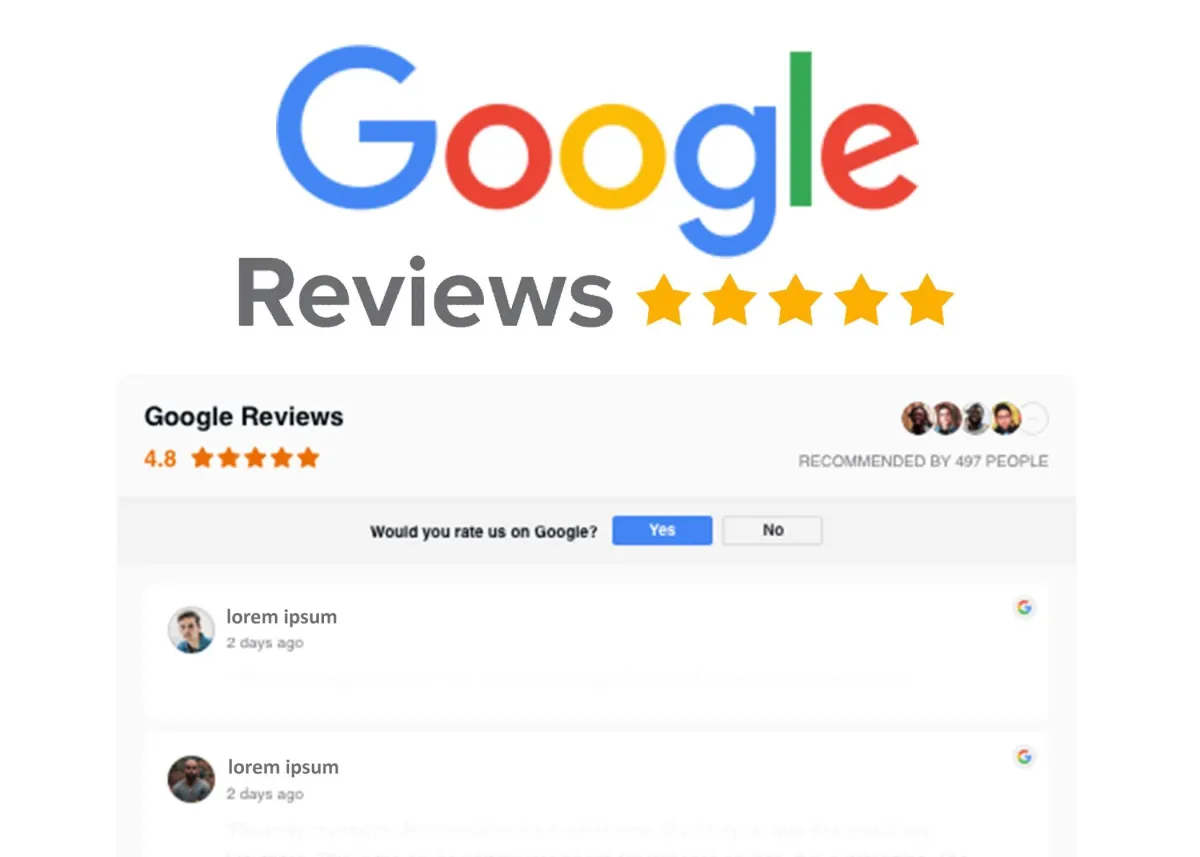
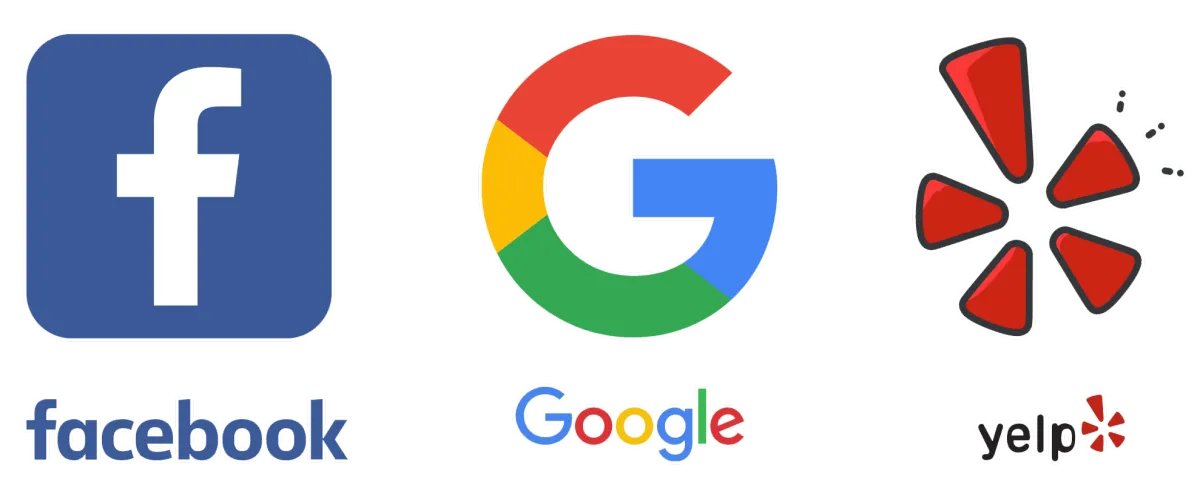
Get Customer Reviews Automatically
Collecting new reviews has never been easier. AutoServe Hub sends customers to top review sites to share their feedback.
REVIEW MONITORING
Monitor all your reviews
in one place
Access all your customer reviews, for every location, from every source, in one dashboard.
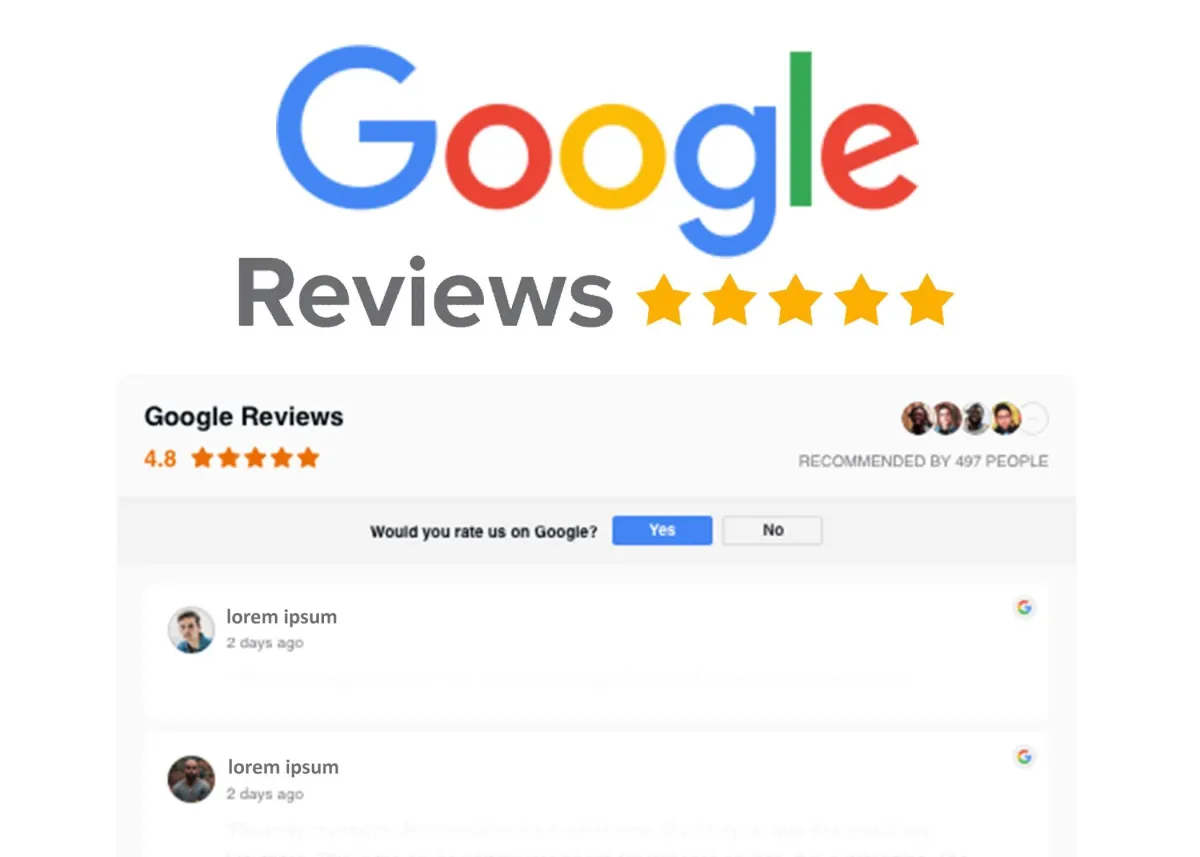
Customer Experience Done Right
A Flexible Solution With
Lots of Advantages
AutoServe Hub is the only comprehensive platform for customer experience that offers a range of products that scale with your business. Book a time to chat with a Product Specialist to see how Customer Reviews can help impact your business.
Easily Integrates With Leading Apps
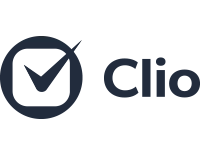
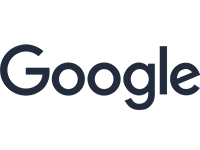
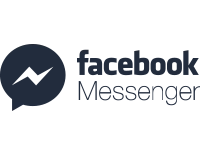
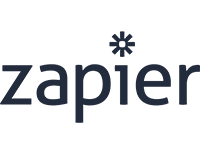
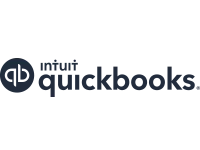
Copyright AutoServe Hub 2023 -- All Rights Reserved
We’re on a mission to build a better future where technology creates good jobs for everyone.
